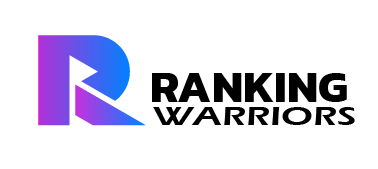WordPress is a powerful platform, but like any website management system, it comes with its share of errors. If you’ve ever encountered a frustrating 404 or 500 error, you’re not alone. The good news is that most WordPress issues are fixable with a few troubleshooting steps. In this guide, I’ll walk you through the most common WordPress errors, their causes, and how to fix them.
1. 404 Page Not Found Error
The 404 error occurs when a page can’t be found. This usually happens due to broken links, incorrect permalinks, or deleted content.
How to Fix It:
- Reset Permalinks: Go to Settings > Permalinks and click “Save Changes” without making any modifications.
- Check for Broken Links: Use a plugin like Broken Link Checker to identify and fix broken links.
- Restore the Missing Page: If you deleted a page, consider restoring it from a backup or recreating it.
2. 500 Internal Server Error
A 500 error is a generic server issue that often results from plugin conflicts, corrupted .htaccess files, or PHP memory limits.
Steps to Resolve It:
- Increase PHP Memory Limit: Edit your wp-config.php file and add:
define('WP_MEMORY_LIMIT', '256M'); - Check the .htaccess File: Rename the .htaccess file to .htaccess_old and save permalinks to regenerate it.
- Disable Plugins: Deactivate all plugins via FTP by renaming the plugins folder, then reactivate them one by one.
3. White Screen of Death (WSOD)
If your website loads a blank white screen, it could be due to a PHP error, memory exhaustion, or plugin conflicts.
Quick Fixes:
- Increase Memory Limit (same method as above).
- Enable Debugging: Add this to your wp-config.php file to identify errors:
define('WP_DEBUG', true); define('WP_DEBUG_LOG', true); - Switch to a Default Theme: Use FTP to rename your theme folder and force WordPress to revert to a default theme like Twenty Twenty-Four.
4. Error Establishing a Database Connection
This error usually occurs when WordPress can’t connect to your database due to incorrect credentials or a corrupted database.

How to Fix It:
- Check wp-config.php: Ensure the database name, username, and password are correct.
- Repair the Database: Add this line to wp-config.php:
define('WP_ALLOW_REPAIR', true);Then visit
yoursite.com/wp-admin/maint/repair.php. - Restart the Database Server: If using a hosting service, restart MySQL from your hosting panel.
5. Connection Timed Out Error
This happens when your website takes too long to load, often due to resource-heavy plugins or server limitations.
Solutions:
- Disable Plugins and Themes: Use FTP to deactivate plugins and switch to a lightweight theme.
- Optimize Database: Use a plugin like WP-Optimize to clean up your database.
- Upgrade Hosting Plan: If your site is growing, consider moving to a better hosting plan with more resources.
6. WordPress Stuck in Maintenance Mode
If WordPress gets stuck in maintenance mode after an update, it means the .maintenance file wasn’t removed properly.
Fix It Quickly:
- Delete the .maintenance File: Access your site via FTP, find the
.maintenancefile in the root directory, and delete it. - Clear Cache: If the issue persists, clear your browser cache or use a caching plugin to refresh your site.
7. Images Not Uploading or Showing in WordPress
If images fail to upload or appear broken, it may be due to incorrect file permissions or a plugin conflict.
Troubleshooting Steps:
- Check File Permissions: Set
wp-content/uploadsto755or775via your hosting control panel or FTP. - Disable Lazy Loading Plugins: Some image optimization plugins may conflict with WordPress’s native lazy loading.
Bonus Insight: Prevent Future Errors with Regular Maintenance
Fixing errors is important, but preventing them is even better! Here are a few key tips:
- Update WordPress, themes, and plugins regularly.
- Use a reliable hosting provider with strong security measures.
- Schedule automatic backups with plugins like UpdraftPlus.
Why Choose Ranking Warriors for WordPress Support?
Troubleshooting WordPress errors can be time-consuming and frustrating. That’s where Ranking Warriors comes in! We specialize in WordPress development, error resolution, and SEO optimization to ensure your website runs smoothly.
What We Offer:
- Fast and efficient WordPress troubleshooting.
- Proactive maintenance to prevent future issues.
- SEO-friendly site optimizations for better Google rankings.
Final Thoughts
WordPress errors can be frustrating, but with the right steps, they are easily fixable. Whether you’re dealing with 404 errors, server issues, or database connection failures, following these solutions will help you get your site back up and running.
And if you ever need expert help, don’t hesitate to reach out to Ranking Warriors—your trusted partner in WordPress maintenance and SEO success!